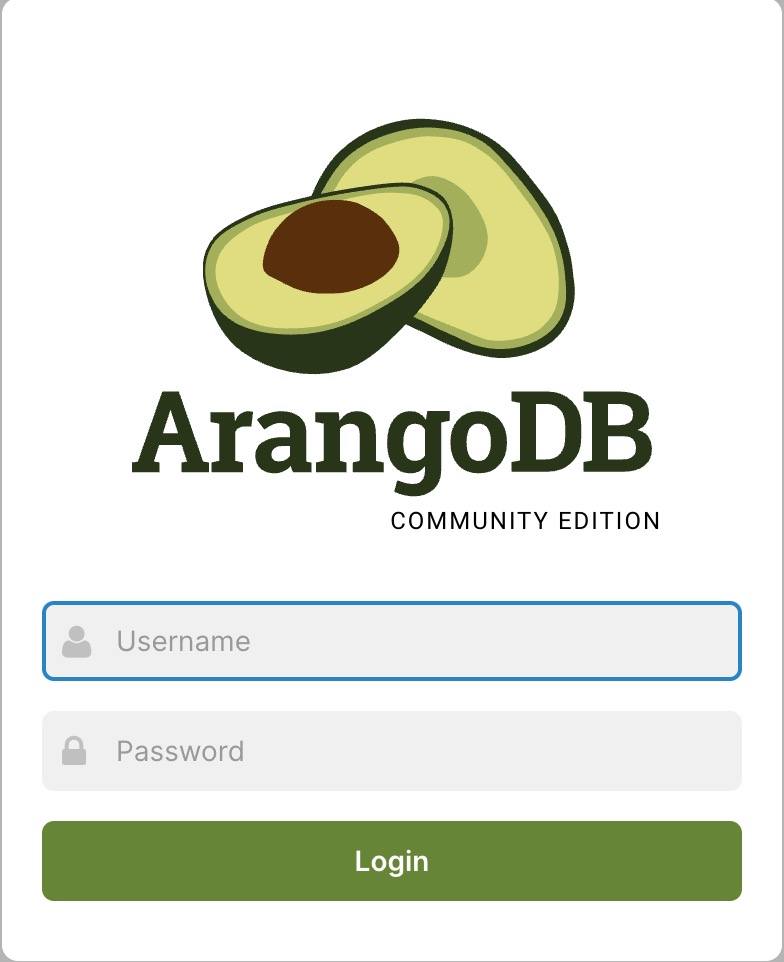Product docs and API reference are now on Akamai TechDocs.
Search product docs.
Search for “” in product docs.
Search API reference.
Search for “” in API reference.
Search Results
results matching
results
No Results
Filters
Deploy ArangoDB through the Linode Marketplace
Quickly deploy a Compute Instance with many various software applications pre-installed and ready to use.
ArangoDB is a native multi-model database that combines graph, document, and search capabilities into a single platform. It provides a unified query language (AQL) to access all data models seamlessly. ArangoDB is designed for high performance and scalability, making it suitable for various applications including fraud detection, recommendation systems, knowledge graphs, and IoT data management. The Community Edition offers core functionality including native graph traversal, document storage, and ArangoSearch capabilities. With its flexible schema and powerful query capabilities, ArangoDB enables developers to build applications that can handle complex data relationships and perform sophisticated analytics.
Deploying a Marketplace App
The Linode Marketplace lets you easily deploy software on a Compute Instance using Cloud Manager. See Get Started with Marketplace Apps for complete steps.
Log in to Cloud Manager and select the Marketplace link from the left navigation menu. This displays the Linode Create page with the Marketplace tab pre-selected.
Under the Select App section, select the app you would like to deploy.
Complete the form by following the steps and advice within the Creating a Compute Instance guide. Depending on the Marketplace App you selected, there may be additional configuration options available. See the Configuration Options section below for compatible distributions, recommended plans, and any additional configuration options available for this Marketplace App.
Click the Create Linode button. Once the Compute Instance has been provisioned and has fully powered on, wait for the software installation to complete. If the instance is powered off or restarted before this time, the software installation will likely fail.
To verify that the app has been fully installed, see Get Started with Marketplace Apps > Verify Installation. Once installed, follow the instructions within the Getting Started After Deployment section to access the application and start using it.
Configuration Options
- Supported distributions: Ubuntu 24.04 LTS
- Recommended plan: All plan types and sizes can be used. For production workloads, consider at least 2GB Shared Compute or higher for optimal performance. ArangoDB Community Edition is suitable for development and small-scale applications with data not exceeding 100GB.
ArangoDB Options
- Email address (required): Enter the email address to use for generating the SSL certificates.
Limited Sudo User
You need to fill out the following fields to automatically create a limited sudo user, with a strong generated password for your new Compute Instance. This account will be assigned to the sudo group, which provides elevated permissions when running commands with the sudo prefix.
Limited sudo user: Enter your preferred username for the limited user. No Capital Letters, Spaces, or Special Characters.
Locating The Generated Sudo Password A password is generated for the limited user and stored in a
.credentialsfile in their home directory, along with application specific passwords. This can be viewed by running:cat /home/$USERNAME/.credentialsFor best results, add an account SSH key for the Cloud Manager user that is deploying the instance, and select that user as an
authorized_userin the API or by selecting that option in Cloud Manager. Their SSH pubkey will be assigned to both root and the limited user.Disable root access over SSH: To block the root user from logging in over SSH, select Yes. You can still switch to the root user once logged in, and you can also log in as root through Lish.
Accessing The Instance Without SSH If you disable root access for your deployment and do not provide a valid Account SSH Key assigned to theauthorized_user, you will need to login as the root user via the Lish console and runcat /home/$USERNAME/.credentialsto view the generated password for the limited user.
Custom Domain (Optional)
If you wish to automatically configure a custom domain, you first need to configure your domain to use Linode’s name servers. This is typically accomplished directly through your registrar. See Use Linode’s Name Servers with Your Domain. Once that is finished, you can fill out the following fields for the Marketplace App:
- Linode API Token: If you wish to use the Linode’s DNS Manager to manage DNS records for your custom domain, create a Linode API Personal Access Token on your account with Read/Write access to Domains. If this is provided along with the subdomain and domain fields (outlined below), the installation attempts to create DNS records via the Linode API. See Get an API Access Token. If you do not provide this field, you need to manually configure your DNS records through your DNS provider and point them to the IP address of the new instance.
- Subdomain: The subdomain you wish to use, such as www for
www.example.com. - Domain: The domain name you wish to use, such as example.com.
") within any of the App-specific configuration fields, including user and database password fields. This special character may cause issues during deployment.Getting Started after Deployment
Accessing the ArangoDB Web Interface
- Open your web browser and navigate to
https://[domain], where [domain] is the custom domain you entered during deployment or your Compute Instance’s rDNS domain (such as192-0-2-1.ip.linodeusercontent.com). You can also use your IPv4 address, but this connection is not encrypted. To learn more about viewing IP addresses and rDNS, see the Managing IP Addresses.

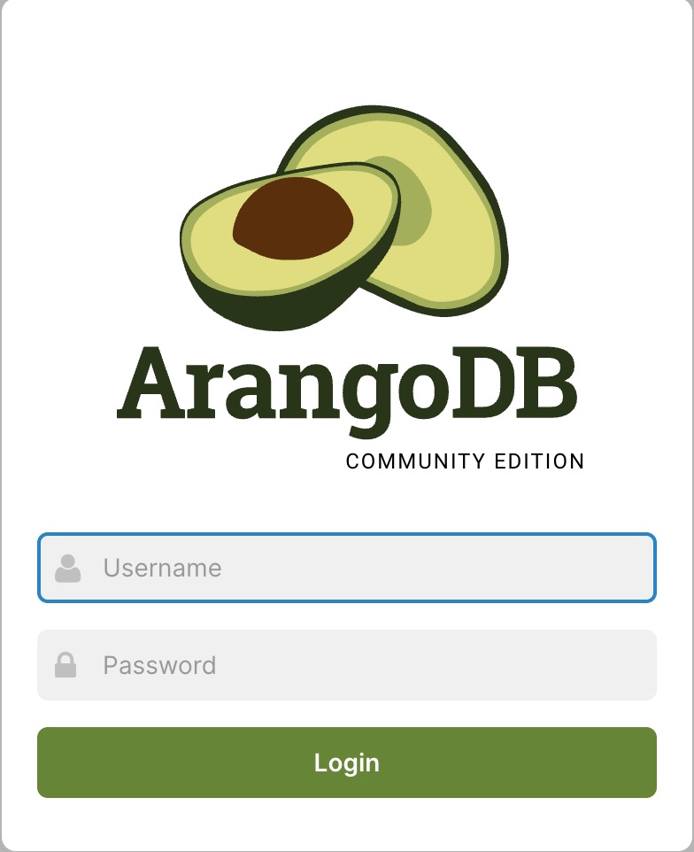
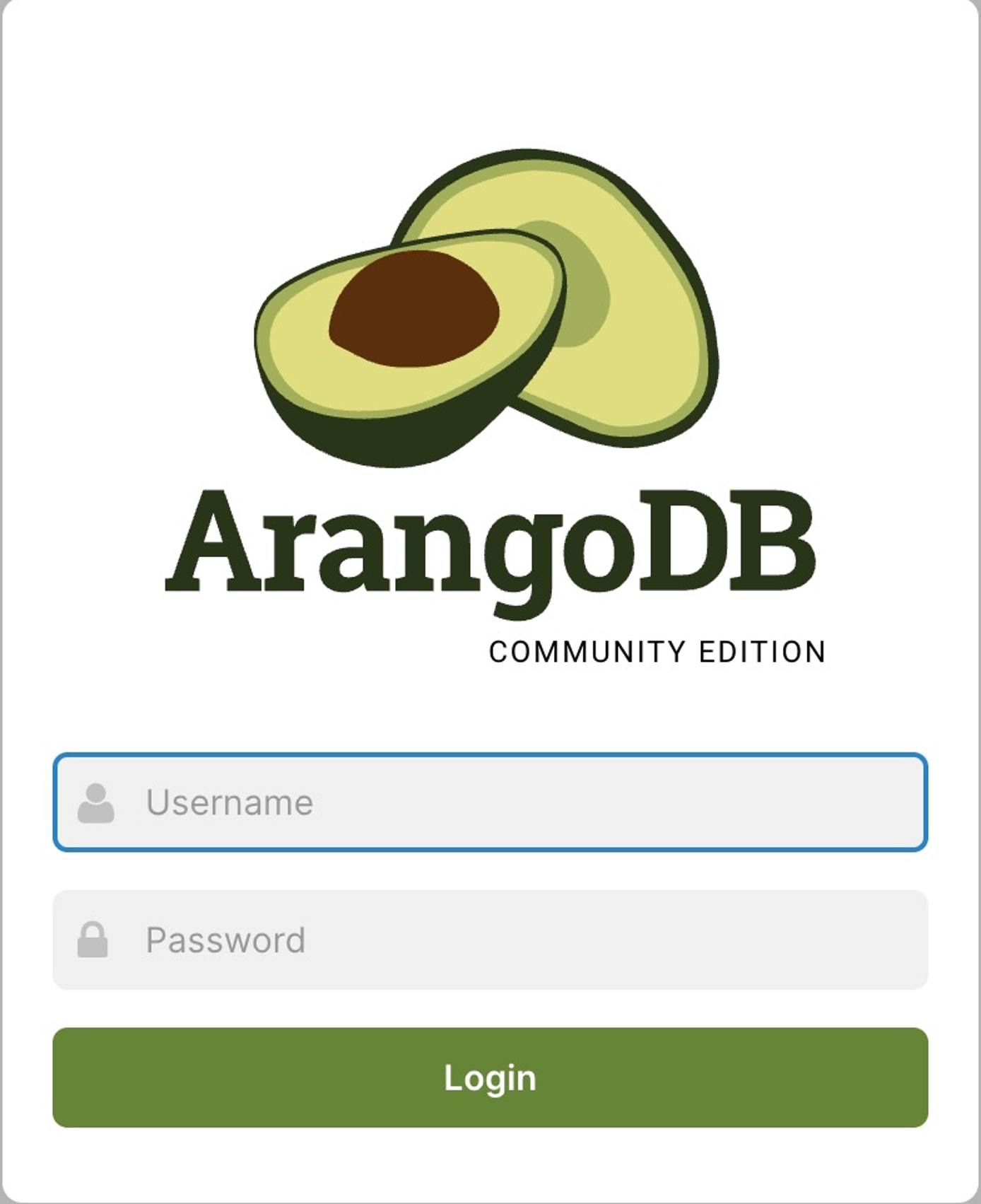
- Use the following credentials to log in:
- Username: root
- Password: Enter the password stored in the credentials file on your server. To obtain it, log in to your Compute Instance via SSH or Lish and run:
cat /home/$USER/.credentials
You’re now logged in to the ArangoDB Web Interface. In the Community Edition, you can create and manage databases, collections, and documents. You can execute AQL queries, manage indexes, and monitor database performance. The interface provides access to graph visualization tools, allows you to import/export data, and manage user permissions. You can also explore the built-in sample datasets to learn about ArangoDB’s capabilities.
More Information
You may wish to consult the following resources for additional information on this topic. While these are provided in the hope that they will be useful, please note that we cannot vouch for the accuracy or timeliness of externally hosted materials.
This page was originally published on